‘Motherboard Parts & Functions’ PDF Quick download link is given at the bottom of this article. You can see the PDF demo, size of the PDF, page numbers, and direct download Free PDF of ‘Parts Of A Motherboard And Their Function’ using the download button.
Parts And Function Of CPU Motherboard PDF Free Download
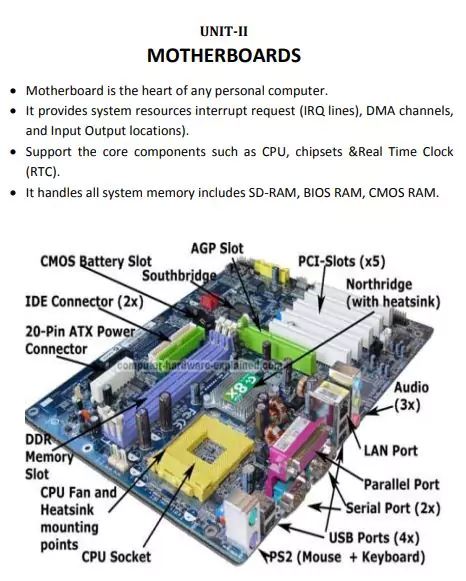
Motherboard
- The motherboard is the heart of any personal computer.
- It provides system resources for interrupt requests (IRQ lines), DMA channels, and Input-Output locations).
- Support the core components such as CPU, chipsets &Real Time Clock (RTC).
- It handles all system memory including SD RAM, BIOS RAM, and CMOS RAM.
Motherboard Types
The motherboard is a printed circuit board.
Active:
o It is comprehensive and the RAM, ROM, and CPU are attached to the motherboard.
o So we can’t able to upgrade by adding RAM or processor in the motherboard.
o One way to upgrade is to replace it with a newer one.
o Example: Only PCI bus slots can be added.
Passive:
o More than interconnecting slots.
o No major chips on the black plane.
o The CPU, RAM, BIOS ROM, and other central process components are fabricated on the board that simply plug into one of the backplane slots.
Black Plane:
o It is a group of electrical connectors in parallel with each other.
o So the pin and connectors are linked to the same relative pin of other connectors forming a computer bus.
o The backplane is a printed circuit board containing connections (slots) for expansion boards and allows for communication between all connected boards.
POTENTIAL POWER PROBLEMS
o Malfunction in the power supply prevents the PC from booting.
o It is not able to supply enough power to keep the system running properly.
o chronic problems can help you navigate the gray area.
The computer freezes intermittently:
o Most computers freeze due to software applications and configuration errors.
o The time you suspect a power problem is when your system suddenly starts freezing for no reason at all.
o Freezes several times a day or several times per hour.
o, Check it, maybe power problems.
o If the system ends to freeze when it is running on a different power circuit.
There are random memory errors:
o If you added a new application or device driver or upgraded the system.
o Suddenly see a rash of memory errors.
o Occasional memory error message does not necessarily indicate a power problem.
o Memory error occurs when the PC runs on a different power.
Data is lost or corrupted on the hardware:
A hard drive problem can be the result of several problems (lost data cable or operator error).
o If the drive seems to be having difficulty reading or writing the disk.
o Check the power first before attempting to back up the disk or run any disk-based diagnostics.
o If you attempt to defragment with the present power problem it will damage the HDD more.
There is trouble communicating with modems or peripherals:
o You may see a rash of communication errors when trying to use a modem or mouse if the peripherals are connected and installed properly.
o The system suffers from chronic hardware failures:
o Fault may reoccur after a few days or a week For Example memory error, replace the memory and the fault.
o It goes away but the same fault occurs after a few days.
o This type of problem suggests there is power spikes are entering the system’s AC line.
POWER MANAGEMENT
o It is used to conserve power.
o Power conservation is important for mobile PCs.
The operating system provides the controls needed for selecting power management.
Basic conservation:
o You can turn off your monitor and hard drive automatically after the period of inactivity.
o This conserves a great deal of power while the system is at rest.
Stand by:
o When it is idle.
o In stand by your monitor and HDD turn off and some computer devices are powered down.
o When you want to use it again it comes out quickly from standby and restores exactly as you left it.
Hibernation:
o After longer periods of inactivity power manages to hibernate the feature.
o Turn off your monitor hard drive first.
o It idle time continuous the system will save everything in memory on disk and then turn off the computer.
o When you restart your computer the last state is restored to memory for the disk.
o Desktop was restored exactly as you left
| Author | – |
| Language | English |
| No. of Pages | 26 |
| PDF Size | 8 MB |
| Category | Computer |
| Source/Credits | sathyabama.com |
Related PDFs
Parts And Function Of Motherboard PDF Free Download
