‘Mathematical Functions In Excel’ PDF Quick download link is given at the bottom of this article. You can see the PDF demo, size of the PDF, page numbers, and direct download Free PDF of ‘MS Excel Maths Formula’ using the download button.
Basic Maths Operations With Example In MS Excel PDF Free Download
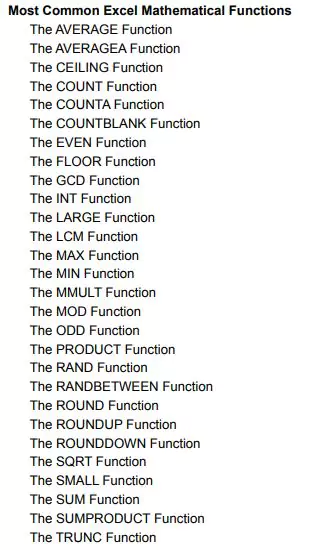
Microsoft Excel Step By Step Maths Functions
Simple arithmetic
Problem 1: Add two numbers
Steps:
- Open a spreadsheet and type in the labels called number 1 and number 2 in cells A1 and B1 and add in cell C1. This is just for us to identify the values and they are not involved in the actual execution
- In A2 and B2, type in the numbers to be added.
- In C2, type in =A2+B2 and press enter to display the result. In Excel, calculations are prefixed with the = sign followed by the operation on cells
- The cell number represents the numbers (For example A2 and B2 are used which denote 3 and 5 respectively with a plus sign in between as in the case of normal addition.
- To add more than two numbers, add as many columns (number 1, number 2, number, etc., and extend the formula as =A2+B2+C2+….
Simple statistical functions
Problem 2: Let us consider the problem of finding the total and average of 3 subject marks for five students in a class in the board exam. The data is entered into the spreadsheet as shown below:
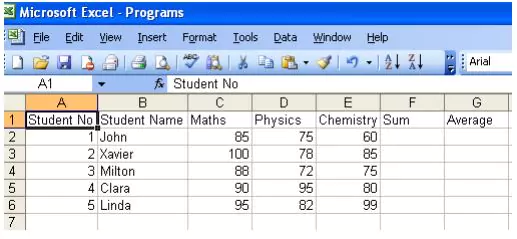
Steps:
- To calculate sum, type =sum( in the cell F2 and click and drag the cells C2, D2, and E2 i.e., =sum(C2:E2) where: denotes the range to add maths physics, and chemistry marks of student no1.
- For calculating the sum for other students, click and drag the sum value of F2 till F6
- Similarly calculate average as =average(C2,D2,E2) or =average(C2:E2). The first case is used if the cells are not continuous whereas the second case is used when the cells are continuous.
1. The AVERAGE Function
- Function Objective:
The AVERAGE function calculates the average of numbers in a range of cells.
- Syntax:
AVERAGE(number1, [number2], …)
- Arguments Explanation:
| ARGUMENT | REQUIRED/OPTIONAL | EXPLANATION |
|---|---|---|
| number1 | Required | The first number for which you want to calculate the average. |
| number2 | Optional | The second number for which you want to calculate the average. |
- Return Parameter:
The average of all the numbers in a range of cells.
Excel Formulas List PDF
| SUM Excel Formula : | SUM(number1, [number2] ) |
| AVERAGE Excel Formula : | AVERAGE(number1, [number2], …) |
| MAX & MIN Excel Formula : | =MAX(A2:A5) =MIN(A2:A5) |
| COUNT & COUNTA Formula : | COUNT(value1, [value2], …) |
| IF Excel Formula : | IF(logical_test, [value_if_true], [value_if_false]) |
| TRIM Excel Formula : | = TRIM (A1) |
| LEN Excel Formula : | =LEN (text) |
| CONCATENATE Excel Formula : | CONCATENATE(text1, [text2], …) |
| Author | – |
| Language | English |
| No. of Pages | 50 |
| PDF Size | 4 MB |
| Category | Computer |
| Source/Credits | exceldemy.com |
Also, Download the Practical Guide For Maths Formula In MS Excel PDF…..Click Here
Related PDFs
- MS Excel Practice Exercises PDF
- Excel Shortcut Keys PDF
- Excel Formula List PDF
- Excel Notes PDF In Hindi
Excel Mathematical Formulas List PDF Free Download

This PDF is a fantastic resource! I love how it organizes such a wide variety of Excel mathematical formulas. It’s great for quick reference and really helpful for both beginners and seasoned users. Thanks for sharing!