‘Tally Prime Shortcut Keys’ PDF Quick download link is given at the bottom of this article. You can see the PDF demo, size of the PDF, page numbers, and direct download Free PDF of ‘Tally Prime Shortcut Keys’ using the download button.
Tally Prime Shortcut Keys PDF Free Download
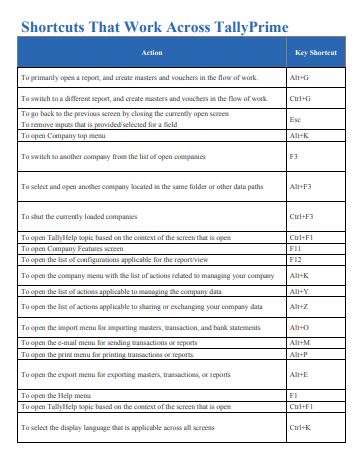
Keyboard Shortcuts – Across TallyPrime
| Action | Shortcut in TallyPrime | Location in TallyPrime | Shortcut in Tally.ERP 9 |
|---|---|---|---|
| To go back to the previous screen by closing the currently open screen To remove inputs that is provided/selected for a field | Esc | NA | Esc |
| To move to the first/last menu in a section | Ctrl+Up/Down | NA | Ctrl+Up/Down |
| To move to the left-most/right-most drop-down top menu | Ctrl+Left/Right | NA | None |
| To move from any line to the first line in a list | Home & PgUp | NA | Home & PgUp |
| To from any point in a field to the beginning of the text in that field | Home | NA | Home |
| To move from any line to the last line in a list | End & PgDn | NA | End & PgDn |
| To move from any point in a field to the end of the text in that field | End | NA | End |
| To move one line up in a listTo move to the previous field | Up arrow | NA | Up arrow |
| To move one line down in a listTo move to the next field | Down arrow | NA | Down arrow |
| To move:One position left in a text fieldTo the previous column on the leftTo the previous menu on the left | Left arrow | NA | Left arrow |
| To move:One position right in a text fieldTo the next column on the rightTo the next menu on the right | Right arrow | NA | Right arrow |
| To rewrite data | Ctrl+Alt+R | NA | Ctrl+Alt+R |
| To quit the application | Alt+F4 | NA | None |
| To view the build information | Ctrl+Alt+B | NA | Ctrl+Alt+B |
| To view TDL/Add-on details | Ctrl+Alt+T | NA | Ctrl+Alt+T |
| To navigate to the next artifact in the context To increment the Report date or next report in a sequence of reports displayed | + | NA | + |
| To navigate to the previous artifact in the context To decrement Report date or previous report in a sequence of reports displayed | – | NA | – |
| To accept or save a screen | Ctrl+A | NA | Ctrl+A |
| To expand or collapse a group in a table | Alt+Enter | NA | Alt+Enter |
| To move to the last field or last line | Ctrl+End | NA | Ctrl+End |
| To move to the first field or first line | Ctrl+Home | NA | Ctrl+Home |
| To open or hide calculator panel | Ctrl+N | NA | Ctrl+N (to Open) Ctrl+M (to Hide) |
| To hide or show the details in a table | Alt+T | NA | Alt+T |
| To open Company Features screen | F11 | Top menu | F11 |
| To primarily open a report, and create masters and vouchers in the flow of work. | Alt+G | Top menu | None |
| To switch to a different report, and create masters and vouchers in the flow of work. | Ctrl+G | Top menu | None |
| To open Company top menu | Alt+K | Top menu | None |
| To open TallyHelp topic based on the context of the screen that is open | Ctrl+F1 | Top menu | Alt+H |
| To open the company menu with the list of actions related to managing your company | Alt+K | Top menu | None |
| To open the list of actions applicable to managing the company data | Alt+Y | Top menu | None |
| To open the list of actions applicable to sharing or exchanging your company data | Alt+Z | Top menu | None |
| To open the import menu for importing masters, transaction, and bank statements | Alt+O | Top menu | None |
| To open the e-mail menu for sending transactions or reports | Alt+M | Top menu | None |
| To open the print menu for printing transactions or reports. | Alt+P | Top menu | None |
| To open the export menu for exporting masters, transactions, or reports | Alt+E | Top menu | None |
| To select the display language that is applicable across all screens | Ctrl+K | Top menu | Alt+G |
| To select the data entry language that is applicable to all screens | Ctrl+W | Top menu | Alt+K |
| To export the current voucher or report | Ctrl+E | Top menu | Alt+E |
| To e-mail the current voucher or report | Ctrl+M | Top menu | Alt+M |
| To print the current voucher or report | Ctrl+P | Top menu | Alt+P |
| To open the Help menu | F1 | Top menu | None |
| To open TallyHelp topic based on the context of the screen that is open | Ctrl+F1 | Top menu | Alt+H |
| To change the date of voucher entry or period for reports | F2 | Right button | F2 |
| To change the date of voucher entry or period for reports | Alt+F2 | Right button | Alt+F2 |
| To switch to another company from the list of open companies | F3 | Right button | F3 |
| To select and open another company located in the same folder or other data paths | Alt+F3 | Right button | Alt+F3 |
| To shut the currently loaded companies | Ctrl+F3 | Right button | Alt+F1 |
| To open the list of configurations applicable for the report/view | F12 | Right button | F12 |
| To exit a screen or the application | Ctrl+Q | Bottom bar | Ctrl+Q |
Keyboard Shortcuts
| Actions | Shortcuts in TallyPrime | Location in TallyPrime | Shortcuts in Tally.ERP 9 |
| To insert a voucher in a report | Alt+I | Bottom bar | Alt+I |
| To create an entry in the report, by duplicating a voucher | Alt+2 | Bottom bar | Alt+2 |
| To delete an entry from a report | Alt+D | Bottom bar | Alt+D |
| To add a voucher in a report | Alt+A | Bottom bar | Alt+A |
| To cancel a voucher from a report | Alt+X | Bottom bar | Alt+X |
| To remove a line entry from a report | Ctrl+R | Bottom bar | Alt+R |
| To display all hidden line entries, if they were removed | Alt+U | Bottom bar | Ctrl+U |
| To display the last hidden line (If multiple lines were hidden, pressing this shortcut repeatedly will restore the last hidden line first and follow the sequence) | Ctrl+U | Bottom bar | Alt+U |
| To drill-down and open a voucher or master from the last level details of a report | Enter | Bottom bar | Enter |
| To drill-down and open a voucher for display | Ctrl+Enter | Bottom bar | Enter |
| To alter a master during voucher entry or from drill-down of a report | Ctrl+Enter | Bottom bar | Ctrl+Enter |
| To select/deselect a line in a report | Spacebar | Bottom bar | Space bar |
| To select or deselect a line in a report | Shift+Spacebar | Bottom bar | Shift+Spacebar |
| To select or deselect all lines in a report | Ctrl+Spacebar | Bottom bar | Ctrl+Spacebar |
| To view the report in detailed or condensed format | Alt+F1 Alt+F5 | Right button | Alt+F1 |
| To open the GST Portal | Alt+V | Right button | Ctrl+O |
| To add a new column | Alt+C | Right button | Alt+C |
| To alter a column | Alt+A | Right button | Alt+A |
| To delete a column | Alt+D | Right button | Alt+D |
| To auto repeat columns | Alt+N | Right button | Alt+N |
| To filter data in a report, with a selected range of conditions | Alt+F12 | Right button | Alt+F12 |
| To calculate balances using vouchers that satisfy the selected conditions | Ctrl+F12 | Right button | Ctrl+F12 |
| To views values in different ways in a report | Ctrl+B | Right button | None |
| To change view – display report details in different views To navigate to Voucher View from Summary reports To navigate to post-dated cheque related transactions report | Ctrl+H | Right button | F7/F8/F9 Alt+T |
| To view the exceptions related to a report | Ctrl+J | Right button | None |
| To drill down from a line in a report | Enter | NA | Enter |
| To expand or collapse information in a report | Shift+Enter | NA | Shift+Enter |
| To select or deselect lines till the end | Ctrl+Shift+End | NA | Ctrl+Shift+End |
| To select or deselect lines till the top | Ctrl+Shift+Home | NA | Ctrl+Shift+Home |
| To invert selection of line items in a report | Ctrl+Alt+I | NA | Ctrl+Alt+I |
| To perform linear selection/deselection multiple lines in a report | Shift+Up/Down | NA | None |
Keyboard Shortcuts – Vouchers & Masters
| Action | Shortcut in TallyPrime | Location in TallyPrime | Shortcut in Tally.ERP 9 |
|---|---|---|---|
| To delete a voucher | Alt+D | Bottom bar | Alt+D |
| To cancel a voucher | Alt+X | Bottom bar | Alt+X |
| To remove item/ledger line in a voucher | Ctrl+D | Bottom bar | Ctrl+D |
| To mark a voucher as Post-Dated | Ctrl+T | Right button | Ctrl+T |
| To autofill details | Ctrl+F | Right button | Ctrl+A |
| To change mode – open vouchers in different modes | Ctrl+H | Right button | Ctrl+V (As Voucher mode) Alt+I (As Invoice mode) |
| To open the Stock Query report for the selected stock item | Alt+S | Right button | Alt+S |
| To mark a voucher as Optional | Ctrl+L | Right button | Ctrl+L |
| To add more details to a master or voucher for the current instance | Ctrl+I | Right button | None |
| To define stat adjustments during voucher entry | Alt+J | Right button | Alt+J |
| To view list of all vouchers or masters | F10 | Right button | None |
| To retrieve Narration from the previous ledger during voucher entry | Alt+R | NA | Alt+R |
| To open the calculator panel from Amount field during voucher entry | Alt+C | NA | Alt+C |
| To open a manufacturing journal from the Quantity field of a journal voucher | Alt+V | NA | Alt+V |
| To retrieve the Narration from the previous voucher, for the same voucher type | Ctrl+R | NA | Ctrl+R |
| To go to the next input field | Tab | NA | Tab |
| To go to the previous input field | Shift+Tab | NA | Shift+Tab |
| To remove the value typed | Backspace | NA | Backspace |
| To create a master, on the fly | Alt+C | NA | Alt+C |
| To open the calculator panel | Alt+C | NA | Alt+C |
| To insert the base currency symbol in an input field. | Alt+4Ctrl+4 | NA | Ctrl+4 |
| To open the previously saved master or voucher To scroll up in reports | Page Up | NA | Page Up |
| To open the next master or voucher To scroll down in reports | Page Down | NA | Page Down |
| To copy text from an input field | Ctrl+CCtrl+Alt+C | NA | Ctrl+Alt+C |
| To paste input copied from a text field. | Ctrl+VCtrl+Alt+V | NA | Ctrl+Alt+V |
Keyboard Shortcuts to Open Vouchers
| Action | Shortcut in TallyPrime | Location in TallyPrime | Shortcut in Tally.ERP 9 |
|---|---|---|---|
| To open Contra voucher | F4 | F10 > Accounting Vouchers | F4 |
| To open Payment voucher | F5 | F10 > Accounting Vouchers | F5 |
| To open Receipt voucher | F6 | F10 > Accounting Vouchers | F6 |
| To open Journal voucher | F7 | F10 > Accounting Vouchers | F7 |
| To open Stock Journal voucher | Alt+F7 | F10 > Inventory Vouchers | Alt+F7 |
| To open Physical Stock | Ctrl+F7 | F10 > Inventory Vouchers | Alt+F10 |
| To open Sales voucher | F8 | F10 > Accounting Vouchers | F8 |
| To open Delivery Note | Alt+F8 | F10 > Inventory Vouchers | Alt+F8 |
| To open Sales Order | Ctrl+F8 | F10 > Order Vouchers | None |
| To open Purchase voucher | F9 | F10 > Accounting Vouchers | F9 |
| To open Receipt Note | Alt+F9 | F10 > Inventory Vouchers | Alt+F9 |
| To open Purchase Order | Ctrl+F9 | F10 > Order Vouchers | None |
| To open Credit Note | Alt+F6 | F10 > Accounting Vouchers | Ctrl+F8 |
| To open Debit Note | Alt+F5 | F10 > Accounting Vouchers | Ctrl+F9 |
| To open Payroll voucher | Ctrl+F4 | F10 > Payroll Vouchers | None |
| To open Rejection In voucher | Ctrl+F6 | F10 > Inventory Vouchers | Ctrl+F6 |
| To open Rejection Out voucher | Ctrl+F5 | F10 > Inventory Vouchers | Alt+F6 |
| Author | tallysolutions |
| Language | English |
| No. of Pages | 06 |
| PDF Size | MB |
| Category | Education |
| Source/ Credits | tallysolutions.com |
Tally Prime Shortcut Keys PDF Free Download
