‘Tally Shortcut Keys List Tally Prime’ PDF Quick download link is given at the bottom of this article. You can see the PDF demo, size of the PDF, page numbers, and direct download Free PDF of ‘GST Tally Prime shortcut keys’ using the download button.
Tally ERP 9.0 Shortcut Keys List PDF Free Download
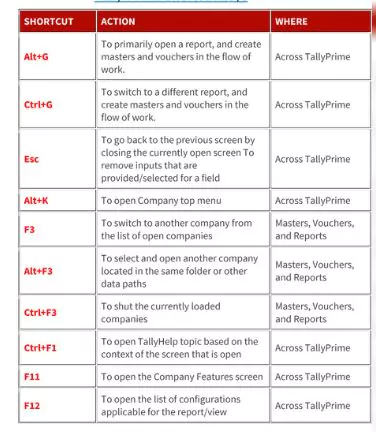
Tally Prime
Tally prime is the most advanced version of Tally. Although, there are no big differences then Tally 9. Appearance and some features are different in this software.
As you will turn on the software you will find all the folders and subfolders on which you are working. There is a feature of “Go-To”.
If you are unable to find anything in your tally you can use this feature. In this feature, a menu will open in front of you, and you can go to your desired place or option.
Unnecessary options for creating a company are removed in the Tally Prime which was there till Tally 9. After creating a company in Tally Prime you will land on the page of features of maintaining inventory etc.
The use of F11 in Tally Prime gives us the combined feature of F1 (Accounting Features), F2 (Inventory Features), and F3 (Taxation Features).
Tally has upgraded the feature related to GST. If you wish to update and find the GSTN of all ledgers so you can easily do it. Another good feature, you can email the reports directly to this software.
List of Tally Shortcut keys
| Shortcut Keys | Function |
| Alt + I | Inserts a voucher in a report |
| Alt + 2 | Creates an entry in the report by duplicating a voucher |
| Enter | Drills down from a line in a report |
| Alt + D | Deletes an entry from a report |
| Alt + A | Adds a voucher in a report |
| Alt + X | Cancels a voucher from a report |
| Ctrl + R | Removes an entry from a report |
| Alt + T | Hides or shows the details in a table |
| Alt + U | Displays all hidden line entries, if they were removed |
| Ctrl + U | Displays the last hidden line (When multiple lines are hidden, pressing this key repeatedly will restore the last hidden line first and follow the sequence) |
| Shift + Enter | Expands or collapses information in a report |
| Ctrl + Enter | Alters a master during voucher entry or from drill-down of a report |
| Space bar | Selects/deselect a line in a report |
| Shift + Space bar | Selects or deselects a line in a report |
| Shift + Up/Down | Performs linear selection/deselection multiple lines in a report |
| Ctrl + Spacebar | Selects or deselects all lines in a report |
| Ctrl + Shift + End | Selects or deselects lines till the end |
| Ctrl + Shift + Home | Selects or deselects lines till the top |
| Ctrl + Alt + I | Inverts selection of line items in a report |
Voucher shortcut keys for Tally prime
| Function | Name of key(s) |
| The key combination retrieves the narration from the previous ledger | Alt+R |
| opens the calculator panel from the Amount field | Alt+C |
| Deletes a voucher/transaction | Alt+D |
| Cancels a voucher | Alt+X |
| Opens a manufacturing journal from the Quantity field of a journal voucher | Alt+V |
| Removes the item/ledger line in a voucher | Ctrl+D |
| Retrieves the narration from the previous voucher, for the same voucher type. | Ctrl+R |
| Duplicate/copy the selected voucher from any register. use the left-hand side Alt + 2 keys if right-hand side does not work for you. | Alt + 2 |
Masters & Vouchers
| Takes to the next input field | Tab |
| Take you to the previous input field | Shift+Tab |
| Removes the value typed | Backspace |
| Creates a master, on the fly | Alt+C |
| Opens the calculator panel | Alt+C |
| Insert the base currency symbol in an input field. | Alt+4 OR Ctrl+4 |
| The key opens the previously saved master or voucher and To scroll up in reports | Page Up |
| Opens the next master or voucher & To scrolls down in reports | Page Down |
| Copies the text from an input field | Ctrl+C or Ctrl+Alt+C |
| Paste an input copied from a text field. | Ctrl+V or Ctrl+Alt+V |
Reports Shortcut keys for Tally prime
| Function | Name of Key(s) |
| Inserts a voucher in a report | Alt+I |
| Creates an entry in the report, by duplicating a voucher | Alt+2 |
| Drill down from a line in a report | Enter |
| Deletes an entry from a report | Alt+D |
| Adds a voucher in a report | Alt+A |
| Cancels a voucher from a report | Alt+X |
| Removes an entry from a report | Ctrl+R |
| Hides or show the details in a table | Alt+T |
| Display’s all hidden line entries if they were removed | Alt+U |
| Display’s the last hidden line. However, if multiple lines were hidden, pressing this shortcut repeatedly will restore the last hidden line first and will follow the sequence. | Ctrl+U |
| Expands or collapse information in a report | Shift+Enter |
| Alters a master during voucher entry or from drill-down of a report | Ctrl+Enter |
| Selects/deselect a line in a report | Space bar |
| Selects or deselect a line in a report | Shift+Space bar |
| Performs linear selection/deselection multiple lines in a report | Shift+Up/Down |
| Selects or deselect all lines in a report | Ctrl+Space bar |
| Selects or deselect lines till the end | Ctrl+Shift+End |
| Selects or deselect lines till the top | Ctrl+Shift+Home |
| To remove the selection of line items in a report | Ctrl+Alt+I |
Hidden Keys
| Function | Name of Key(s) |
| Use to go back to the previous screen by closing the currently open screen | Esc |
| Removes an input that is provided/selected for a field | Esc |
| Opens the Company Features screen | F11 |
| Moves to the first/last menu in a section | Ctrl+Up/Down |
| Move to the left-most/right-most drop-down top menu | Ctrl+Left/Right |
| Move from any line to the first line in a list | Home & PgUp |
| To go from any point in a field to the beginning of the text in that field | Home |
| Moves from any line to the last line in a list | End & PgDn |
| Moves from any point in a field to the end of the text in that field | End |
| Rewrites the data | Ctrl+Alt+R |
| Quit Tally prime | Alt+F4 |
| View the build information | Ctrl+Alt+B |
| View TDL/Add-on details | Ctrl+Alt+T |
| Navigate to the next artifact in the context | + |
| Increment the Report date or next report in a sequence of reports displayed | + |
| Navigate to the previous artifact in the context | – |
| Decrement Report date or previous report in a sequence of reports displayed | – |
| Acccepts or saves the data on the screen | Ctrl+A |
| The Alt + Enter key expands or collapse a group in a table | Alt+Enter |
| Opens or hide calculator panel | Ctrl+N |
| Exit a screen or the tally app. | Ctrl+Q |
| Re-export the JSON File for generating E way bill. Press CTRL + B when you are on export offline screen. Select “yes” from the list and you will see the vouchers to re-export again. | CTRL + B |
Other keys
| Function | Name of Key(s) |
| Opens a report, and creates masters and vouchers while working | Alt+G |
| Switches a different report, and creates masters and vouchers while working | Ctrl+G |
| Opens company’s top menu | Alt+K |
| Press F3 to switch to another company from the list of open companies | F3 |
| Press Alt + F3 to select and open another company located in the same folder or other data paths | Alt+F3 |
| Shut the currently loaded companies | Ctrl+F3 |
| Opens TallyHelp topic based on the context of the screen that is open | Ctrl+F1 |
| Get the list of configurations applicable for the report/view | F12 |
| Opens the company menu with the list of actions related to managing your company | Alt+K |
| Alt + y key to pen the list of actions applicable to managing the company data | Alt+Y |
| Use Alt + Z key to open the list of actions applicable to sharing or exchanging your company data | Alt+Z |
| Alt + O key will Open the import menu for importing masters, transaction, and bank statements | Alt+O |
| Access the e-mail menu for sending transactions or reports | Alt+M |
| Access the the print menu for printing transactions or reports. | Alt+P |
| See the export menu for exporting masters, transactions, or reports | Alt+E |
| Opens the Help menu | F1 |
| Open the TallyHelp topic based on the context of the screen that is open | Ctrl+F1 |
| Select the display language that is applicable across all screens | Ctrl+K |
| Select the data entry language that is applicable to all screens | Ctrl+W |
| To rewrite the data | Ctrl+Alt+R |
| see the view the build information | Ctrl+Alt+B |
| View TDL/Add-on details | Ctrl+Alt+T |
| To accept or save a screen | Ctrl+A |
| To expand or collapse a group in a table | Alt+Enter |
| Opens the Stock Journal voucher | Alt+F7 |
| Exports the current voucher or report | Ctrl+E |
Edit log Shortcut keys
Below is the shortcut key to navigate the edit log in the Tally Prime 2.1 release.
| View the Activities Affecting Edit Log report | Alt+K (Company) > Edit Log and press Enter. |
| View edit log in the daybook | CTRL + B in daybook. Select show report for & Enter |
| Edit log for the ledger, Stock item, and Group | ALT + Q from ledger alteration screen |
GST-Related Shortcuts in Tally
These are some of the new keys for GST-related Transactions in Tally.
- CTRL + O: Opens the GST portal Website
- CTRL + E: Export the selected GST Return
- CTRL + A: View accepted the voucher as it is.
- Alt + S: Opens Statutory Payment Screen
- Alt + J: Make Statutory adjustments in a voucher
Ctrl + Q is the shortcut key to shut the company.
| Author | – |
| Language | English |
| No. of Pages | 20 |
| PDF Size | 0.3 MB |
| Category | Computer |
| Source/Credits | panotbook |
Tally ERP 9.0 Shortcuts Key Download PDF
List of Tally Prime Shortcut Keys PDF Free Download
